class: center, middle, inverse, title-slide # Shiny: Part 1 & 2 ### Daniel Anderson ### Week 8 --- layout: true <script> feather.replace() </script> <div class="slides-footer"> <span> <a class = "footer-icon-link" href = "https://github.com/uo-datasci-specialization/c3-fp-2022/raw/main/static/slides/w8.pdf"> <i class = "footer-icon" data-feather="download"></i> </a> <a class = "footer-icon-link" href = "https://fp-2022.netlify.app/slides/w8.html"> <i class = "footer-icon" data-feather="link"></i> </a> <a class = "footer-icon-link" href = "https://fp-2022.netlify.app/"> <i class = "footer-icon" data-feather="globe"></i> </a> <a class = "footer-icon-link" href = "https://github.com/uo-datasci-specialization/c3-fp-2022"> <i class = "footer-icon" data-feather="github"></i> </a> </span> </div> --- # Agenda * Review Lab 3 * Shiny! + template + ui/server --- # Learning objectives * Be able to create basic interactive plots with shiny * Understand basic layouts * Be able to create basic shiny dashboards --- class: inverse-blue middle # Review Lab 3 --- class: bottom background-image: url(https://media1.tenor.com/images/2bd01ebe28ecba4265f6e1ac46110ed2/tenor.gif?itemid=9167820) background-size: contain -- It's required you make this joke when talking about shiny (especially if you're a parent of young kids) --- # The basics! Do the following: * Create a new R project * Select "Shiny Web Application" * Select the directory * Click "create project" [demo] --- # First thing - Run App! * I like to open in the browser * What's going on here? Talk with your neighbor and see if you can deduce the basic functionality. <div class="countdown" id="timer_6244f349" style="right:0;bottom:0;" data-warnwhen="0"> <code class="countdown-time"><span class="countdown-digits minutes">02</span><span class="countdown-digits colon">:</span><span class="countdown-digits seconds">00</span></code> </div> --- # UI * The `ui` defines the look and feel of the app - the user interface * Use it to define where output "lives" * It also defines the inputs for the `server`, where functions are actually evaluated. * In this case - we have defined a `sliderInput`, which we're calling `"bins"`. It will take on values from 1 to 50, and will start at 30. * Access the specific value the user selects within the `server`, through `input$bins`. --- # Server * The `server` function takes the input from the UI and puts it in normal R code. * In this case, we're creating one output object, called `distPlot`. The result is then called through the `ui` on line 30 * Try removing lines 39-44, and replacing it with `print(input$bins)` -- * Feels like it should work, but it doesn't. Any ideas why? --- # Text output We are no longer rendering a plot. We are rendering text. We need to change `renderPlot` to `renderText` and `plotOutput` to `textOutput`. -- ## Try Does it work now? --- # Challenge * Try producing essentially the same thing as the default, but use `ggplot` instead of base plotting. * Reminder, the data are called `faithful`, and you'll be showing the distribution of `waiting` <div class="countdown" id="timer_6244f5ae" style="right:0;bottom:0;" data-warnwhen="0"> <code class="countdown-time"><span class="countdown-digits minutes">10</span><span class="countdown-digits colon">:</span><span class="countdown-digits seconds">00</span></code> </div> --- class: inverse-red middle # [demo] --- # Change the input * Let's say instead of a slider, we want 5 options: 1, 5, 20, 50, or 100 -- * We can change the input from a slider (representing continuous intervals) to radio buttons, representing discrete choices. -- * Just change `sliderInput` to `radioButtons`, and put in the appropriate `choices`. You can also add a `selected` argument for which it defaults to. -- ### Try it out! <div class="countdown" id="timer_6244f26d" style="right:0;bottom:0;" data-warnwhen="0"> <code class="countdown-time"><span class="countdown-digits minutes">05</span><span class="countdown-digits colon">:</span><span class="countdown-digits seconds">00</span></code> </div> --- class: inverse-red middle # [demo] --- # More complicated * Show distribution of highway mpg that could be faceted by `year`, `trans`, or `class`. * Keep slider to control bins. * Use `radioButtons` for the variables, and `sliderInput` for the bins. * You'll need to create a second entry to your `ui` * Use the `mpg` dataset (from **ggplot2**) [demo] --- * Change the width of the sidebar with `sidebarPanel(width = 2)` if you want * Change the height of the main panel plot with `plotOutput("distPlot", height = "800px")` if you want [demo] --- # Tables * My recommendation: Use one of the following: + `DT::datatable` + `reactable::reactable` -- * Let's build a table to go below our distribution(s) that shows `mean`, `sd`, `min`, and `max` of the corresponding distribution(s) -- * You'll need to create a new output object in the server, and tell the ui where it should be rendered --- * Use `renderDataTable` in the server and `dataTableOutput` in the ui or `renderReactable` and `reactableOutput` -- * If you want to use `{dplyr}`, as I would, then you have to deal with NSE. In this case it's not that big of a deal though. Just use `!!sym(input$var)`, where `sym` transforms a string to a symbol. [demo] --- # Last thing before break ### Change the layout * Let's say instead of having the table below, we wanted it within a tabset -- * Just create a `tabsetPanel` within the `mainPanel`, then put the output for each tab within `tabPanel`. -- [demo] --- class: inverse-red middle # Break <div class="countdown" id="timer_6244f3a0" style="right:0;bottom:0;" data-warnwhen="0"> <code class="countdown-time"><span class="countdown-digits minutes">05</span><span class="countdown-digits colon">:</span><span class="countdown-digits seconds">00</span></code> </div> --- # Alternative * You might want to have a navbar at the top of the page, which you can create with `navbarPage()`. -- * Create each page with `tabPanel()` -- * Each `tabPanel` needs to include everything, including the `sidebarPanel()` (if present), could include `tabsetPanel()`, `mainPanel()`, etc. -- * Move your title so it's `navbarPage("App title",` or the rest of the pages won't look right -- * Make sure not to share `inputId`'s across pages - it won't work. --- # Conclusions * Shiny is super customizable - just scratched the surface today * [Mastering Shiny](https://mastering-shiny.org) should be your guide for going deeper * Great for building interactive plots, but you can use it for all sorts of other things too (including text and tables) * Apps get complicated quickly + Consider pulling pieces out as a refactoring method or using [shiny modules](https://mastering-shiny.org/scaling-modules.html) --- class: inverse-green middle # Shiny dashboards --- ### First dashboard - ui ```r library(shiny) library(shinydashboard) ui <- dashboardPage( dashboardHeader(title = "Basic dashboard"), dashboardSidebar(), dashboardBody( # Boxes need to be put in a row (or column) fluidRow( box(plotOutput("plot1", height = 250)), box( title = "Controls", sliderInput("slider", "Number of observations:", 1, 100, 50) ) ) ) ) ``` --- # First dashboard - server ```r server <- function(input, output) { set.seed(122) histdata <- rnorm(500) output$plot1 <- renderPlot({ data <- histdata[seq_len(input$slider)] hist(data) }) } ``` -- ### Run it ```r shinyApp(ui, server) ``` [demo] --- # Main differences * You now have `dashboardSidebar` and `dashboardBody` * You also now have `fluidRow` and `box` arguments to arrange things in the main body --- # Sidebar * Probably the defining characteristic of the dashboard + Define a `sidebarMenu` with `menuItem`s -- ### Example ```r sidebarMenu( menuItem("Histogram", tabName = "histo", icon = icon("chart-bar")), menuItem("Bin Counts", tabName = "bins", icon = icon("table")) ) ``` You can also do things like put the slider in the `sidebarMenu` [demo] --- # Referencing menu items * If you define `menuItem`s, you'll have to give them a `tabName` (see previous slide). * In the `dashboardBody`, create a `tabItems` with specific `tabItem` pieces. This should be how you control/refer to the `menuItem`. [demo] --- # Put slider in sidebar In this case, it's less than ideal to have the slider separated. Instead, we can put it right in the sidebar Bonus - it can then control things across tabs [demo] --- # More complicated Use the `forcats::gss_cat` dataset * Plots on one page + boxplots, with `tvhours` on y-axis + counts of x variable + proportion of x variable * Table on another page * Select the variable for x-axis on the sidebar * Variable selection should produce table with means by the variable [walkthrough] --- # Extension * There's lots of extensions for shiny, and quite a few (but not as many) for shinydashboard * Consider themeing shiny apps with [{shinythemes}](https://rstudio.github.io/shinythemes/) and dashboards with [{dashboardthemes}](https://github.com/nik01010/dashboardthemes) * Consider themeing figures to match your shiny theme with [{thematic}](https://rstudio.github.io/thematic/) --- class: inverse-blue middle # Reactivity My guess - we're mostly out of time, but these slides are here just in case. --- # What is it? * What you've been doing when writing shiny code -- * Specify a graph of dependencies + When an input changes, all related output is updated --- # Inputs * `input` is a basically a list object that contains objects from the ui -- ```r ui <- fluidPage( numericInput("count", label = "Number of values", value = 100) ) ``` After writing this code, `input$count` will be a available in the server, and the value it takes will depend on the browser input (starting at 100) -- These are read-only, and cannot be modified --- # Selective read permissions It must be in a reactive context, or it won't work. -- That's why this results in an error ```r server <- function(input, output, session) { print(paste0("The value of input$count is ", input$count)) } shinyApp(ui, server) # > Error in .getReactiveEnvironment()$currentContext() : # > Operation not allowed without an active reactive context. # > (You tried to do something that can only be done from inside a reactive expression or observer.) ``` --- # Output * The `output` object is similar to `input`, in terms of being a list-like object. * Create new components of the list for new output, and refer to them in the UI * These also need to be in reactive contexts (e.g., `render*`) --- # Simple example .footnote[From [Mastering Shiny](https://mastering-shiny.org/basic-reactivity.html#reactive-programming)] Try this app. Type the letters in one at a time. Notice how it updates. ```r ui <- fluidPage( textInput("name", "What's your name?"), textOutput("greeting") ) server <- function(input, output, session) { output$greeting <- renderText({ paste0("Hello ", input$name, "!") }) } ``` --- # Programming style * Notice you don't have to "run" the code each time the input updates * Your app provides instructions to R. Shiny decides when it actually runs the code. -- ### This is known as declarative programming -- Normal R code is *imperative* programming - you decide when it's run. Declarative programming means you provide instructions, but don't actually run it. -- > you describe your overall goals, and the software figures out how to achieve them (from Hadley) --- # Reactive graph .footnote[image from [Mastering Shiny](https://mastering-shiny.org/basic-reactivity.html#the-reactive-graph)] * Normally, you understand R code by running it top to bottom * This doesn't work with shiny * Instead, we think through reactive graphs 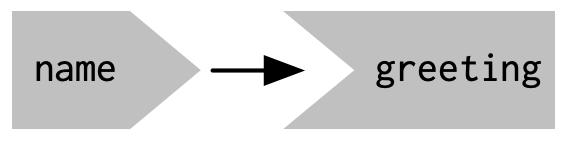 --- # [reactlog](https://rstudio.github.io/reactlog/) 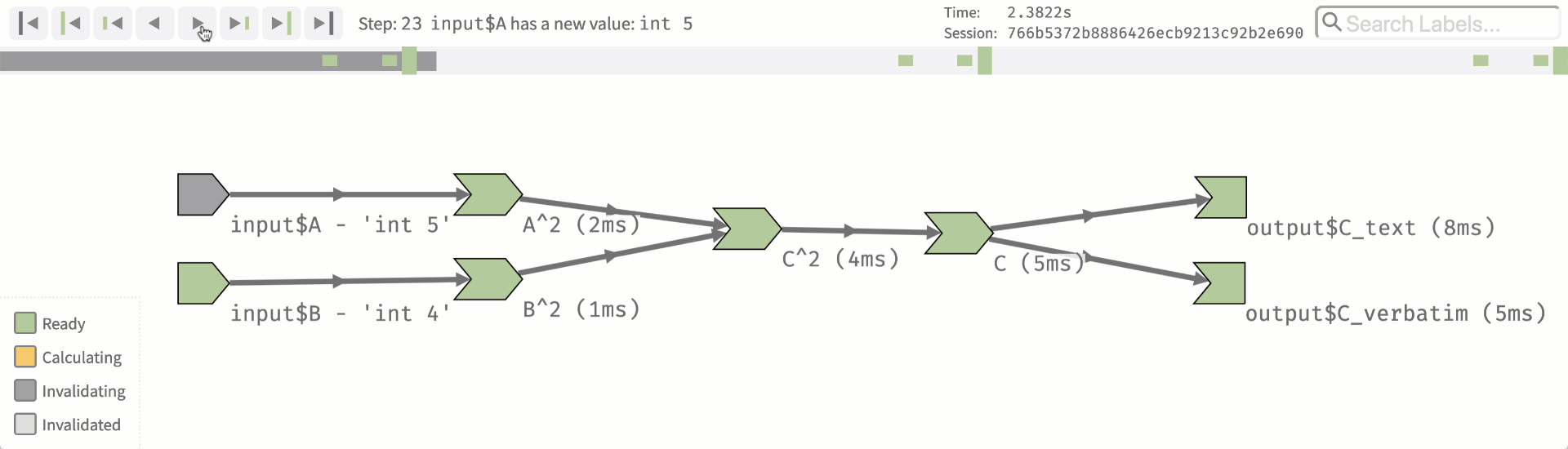 --- # Basic example ```r library(shiny) library(reactlog) reactlog_enable() ui <- fluidPage( textInput("name", "What's your name?"), textOutput("greeting") ) server <- function(input, output, session) { output$greeting <- renderText({ paste0("Hello ", input$name, "!") }) } shinyApp(ui, server) # close app, then reactlogShow() ``` --- # Conclusions * Shiny is super customizable - almost limitless (see more examples [here](https://shiny.rstudio.com/gallery/)) * shinydashboard provides, basically, an alternative layout * Really helpful and fun way to build data tools for practitioners * Takes some practice, but basically allows you to write normal R code, and get interactive websites --- class: inverse-green middle # Next time ## More Shiny Specifically we'll talk more about reactivity and, perhaps, shiny modules