class: center, middle, inverse, title-slide # Shiny: Parts 3 & 4 ### Daniel Anderson ### Week 9 --- layout: true <script> feather.replace() </script> <div class="slides-footer"> <span> <a class = "footer-icon-link" href = "https://github.com/uo-datasci-specialization/c3-fp-2022/raw/main/static/slides/w9.pdf"> <i class = "footer-icon" data-feather="download"></i> </a> <a class = "footer-icon-link" href = "https://fp-2022.netlify.app/slides/w9.html"> <i class = "footer-icon" data-feather="link"></i> </a> <a class = "footer-icon-link" href = "https://fp-2022.netlify.app/"> <i class = "footer-icon" data-feather="globe"></i> </a> <a class = "footer-icon-link" href = "https://github.com/uo-datasci-specialization/c3-fp-2022"> <i class = "footer-icon" data-feather="github"></i> </a> </span> </div> --- # Agenda * Introduce reactivity * Some shiny best practices --- # Learning objectives * Have at least a basic understanding of reactivity * Recognize use cases where your functional programming skills can help make more efficient and/or clear apps --- # Increase readability * As I've mentioned, shiny apps can become unreadable quickly -- Consider creating objects for each piece, possibly even in separate R files. --- # Example ```r sidebar <- dashboardSidebar( sidebarMenu( menuItem("Histogram", tabName = "histo", icon = icon("chart-bar")), sliderInput("slider", "Number of observations:", 1, 100, 50) ) ) body <- dashboardBody( fluidRow( tabItems( tabItem( "histo", box(plotOutput("plot1", height = 250)) ) ) ) ) ``` --- # UI part ```r ui <- dashboardPage( dashboardHeader(title = "Basic dashboard"), sidebar, body ) ``` -- Note you could create intermediary objects within each of the `sidebar` and `body` parts as well. --- class: inverse-blue middle # reactivity --- # What is it? * What you've been doing when writing shiny code -- * Specify a graph of dependencies + When an input changes, all related output is updated --- # Inputs * `input` is basically a list object that contains objects from the ui -- ```r ui <- fluidPage( numericInput("count", label = "Number of values", value = 100) ) ``` After writing this code, `input$count` will be a available in the server, and the value it takes will depend on the browser input (starting at 100) -- These are read-only, and cannot be modified --- # Selective read permissions It must be in a reactive context, or it won't work. -- That's why this results in an error ```r server <- function(input, output, session) { print(paste0("The value of input$count is ", input$count)) } shinyApp(ui, server) # > Error in .getReactiveEnvironment()$currentContext() : # > Operation not allowed without an active reactive context. # > (You tried to do something that can only be done from inside a reactive expression or observer.) ``` --- # Output * The `output` object is similar to `input`, in terms of being a list-like object. * Create new components of the list for new output, and refer to them in the UI * These also need to be in reactive contexts (e.g., `render*`) --- # Simple example .footnote[From [Mastering Shiny](https://mastering-shiny.org/basic-reactivity.html#reactive-programming)] Try this app. Type the letters in one at a time. Notice how it updates. ```r ui <- fluidPage( textInput("name", "What's your name?"), textOutput("greeting") ) server <- function(input, output, session) { output$greeting <- renderText({ paste0("Hello ", input$name, "!") }) } shinyApp(ui = ui, server = server) ``` --- # Programming style * Notice you don't have to "run" the code each time the input updates * Your app provides instructions to R. Shiny decides when it actually runs the code. -- ### This is known as declarative programming -- Normal R code is *imperative* programming - you decide when it's run. Declarative programming means you provide instructions, but don't actually run it. -- > you describe your overall goals, and the software figures out how to achieve them (from Hadley) --- # Reactive graph .footnote[image from [Mastering Shiny](https://mastering-shiny.org/basic-reactivity.html#the-reactive-graph)] * Normally, you understand R code by running it top to bottom * This doesn't work with shiny * Instead, we think through reactive graphs 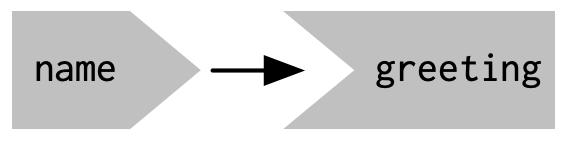 --- # [reactlog](https://rstudio.github.io/reactlog/) 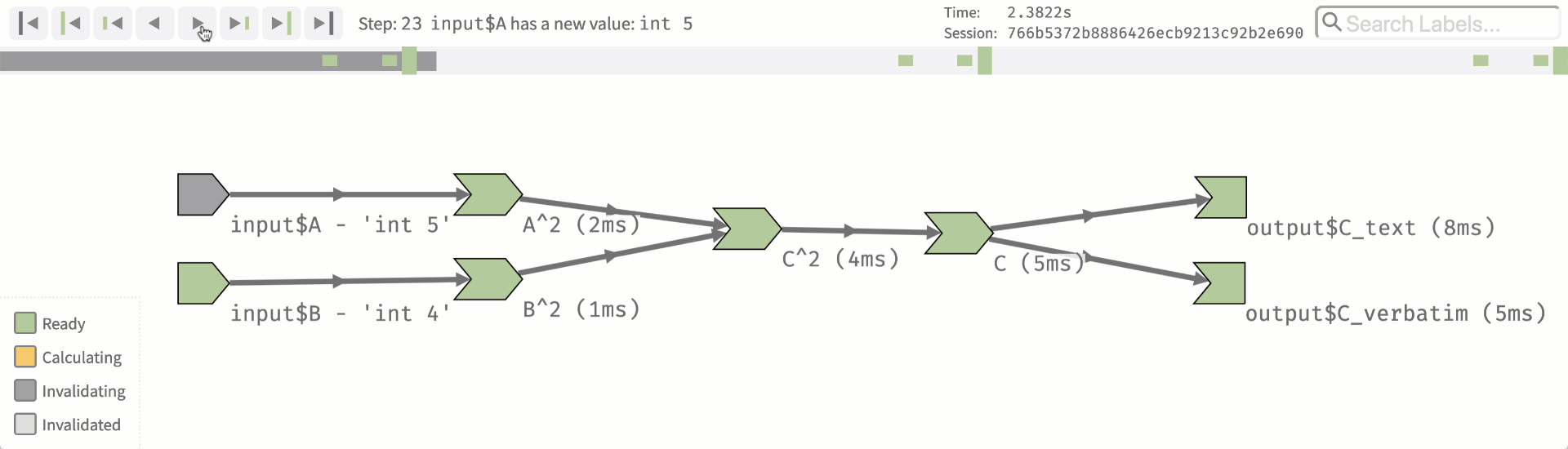 --- # Basic example ```r library(shiny) library(reactlog) reactlog_enable() ui <- fluidPage( textInput("name", "What's your name?"), textOutput("greeting") ) server <- function(input, output, session) { output$greeting <- renderText({ paste0("Hello ", input$name, "!") }) } shinyApp(ui, server) # close app, then reactlogShow() ``` --- # Why reactivity? Imagine we want to have a simple app converting temperatures from Fahrenheit to Celsius -- Do this with variables ```r temp_f <- 72 temp_c <- (temp_f - 32) * (5/9) temp_c ``` ``` ## [1] 22.22222 ``` -- But changing `temp_f` has no impact on `temp_c` ```r temp_f <- 50 temp_c ``` ``` ## [1] 22.22222 ``` --- # Use a function? Let's instead make this a function that depends on the object in the global environment. ```r to_celsius <- function() { (temp_f - 32) * (5/9) } to_celsius() ``` ``` ## [1] 10 ``` ```r temp_f <- 30 to_celsius() ``` ``` ## [1] -1.111111 ``` -- This works, but it's less than ideal computationally. Even if `temp_f` hasn't changed, the conversion is re-computed -- Not a big deal in this case, but often is. --- # Reactive alternative First create a reactive variable ```r library(shiny) reactiveConsole(TRUE) temp_f <- reactiveVal(72) temp_f() ``` ``` ## [1] 72 ``` ```r temp_f(50) temp_f() ``` ``` ## [1] 50 ``` --- # Reactive function Next create a reactive function ```r to_celsius <- reactive({ message("Converting...") (temp_f() - 32) * (5/9) }) ``` -- Now it will convert **only** when the value of `temp_f()` changes --- .pull-left[ ```r to_celsius() ``` ``` ## Converting... ``` ``` ## [1] 10 ``` ```r to_celsius() ``` ``` ## [1] 10 ``` ```r temp_f(100) to_celsius() ``` ``` ## Converting... ``` ``` ## [1] 37.77778 ``` ```r to_celsius() ``` ``` ## [1] 37.77778 ``` ] -- .pull-right[ Unless the value of `temp_f` changes, the code will not be re-run. ] --- # An app example Please follow along We'll build an app to show the results of different regression models. --- # First, an extension! We want to be able to select which variables are predictors in the model. Ideally, we should be able to select 1, 2, ... `\(n\)` predictors. -- `shinyWidgets::multiInput()` to the rescue! --- # Super basic example ```r library(shiny) library(shinyWidgets) library(palmerpenguins) ui <- fluidPage( titlePanel("Regression Example"), sidebarLayout( sidebarPanel( multiInput( inputId = "xvars", label = "Select predictor variables :", choices = names(penguins)[-3], # column 3 will be outcome selected = "island" ) ), mainPanel( ) ) ) ``` --- # Leave the server blank ## Try! ```r server <- function(input, output) { } shinyApp(ui = ui, server = server) ``` [demo] --- # Write the server * We now want it to fit a model with `bill_length_mm` as the outcome, and whatever variables are selected as predictors -- * We can do this by creating a *reactive* model, that only is estimated when something changes. --- # Example ```r model <- reactive({ form <- paste( "bill_length_mm ~ ", paste(input$xvars, collapse = " + ") ) lm(as.formula(form), penguins) }) ``` The above creates a string, which is then converted to a formula -- It will only be estimated when `input$xvars` is changed -- We can refer to the model object elsewhere in our server with `model()`. --- # Build a table * Use the [gt](https://gt.rstudio.com/) and [gtsummary](https://www.danieldsjoberg.com/gtsummary/) packages to pull the model coefficients * Render the result in **gt** table -- Remember to load additional packages ```r library(shiny) library(shinyWidgets) library(palmerpenguins) *library(gtsummary) *library(gt) ``` --- In the server: ```r output$tbl <- render_gt({ as_gt(tbl_regression(model(), intercept = TRUE)) }) ``` -- In the `mainPanel()` of the `ui`: ```r gt_output("tbl") ``` -- ## Try! [demo] --- # Make it fancier * Let's add an equation with [equatiomatic](https://datalorax.github.io/equatiomatic/). -- You try first: * Use `extract_eq()` to extract the equation, and the `renderEq()` and `eqOutput()` functions for shiny. * Make sure to include `withMathJax()` in your `ui` somewhere (I put it after the title). * Check out the help page for `extract_eq()` for additional arguments, including `use_coefs`, and play around with these options. <div class="countdown" id="timer_6244f4f6" style="right:0;bottom:0;" data-warnwhen="0"> <code class="countdown-time"><span class="countdown-digits minutes">06</span><span class="countdown-digits colon">:</span><span class="countdown-digits seconds">00</span></code> </div> -- [demo] --- # Going further * Partial regression plots? (see [visreg](https://pbreheny.github.io/visreg/)). * The more we add, the more we might want to think about layouts - maybe a dashboard would be preferred? * Could make it so you can change the outcome as well (but this gets a bit tricky) * Others? --- class: inverse-blue middle # Some shiny best practices > Any fool can write code that a computer can understand. Good programmers write code that humans can understand. — Martin Fowler --- # Things to consider .footnote[From [Mastering Shiny](https://mastering-shiny.org/best-practices.html)] * Are variable/function names clear and concise? * Is code commented, where needed? * Is there a way to break up complex functions? * Are there many instances of copy/pasting? * Can I manage different components of my app independently? Or are they too tangled together? --- # Functions ### Something new I learned Last time I showed you how to `source()` files. It turns out you don't need to do this! * Create a new folder, `R/` * Place `.R` files in that folder * shiny will source them automatically!! --- # UI example .footnote[Example from [Mastering Shiny]()] Imagine we have a bunch of different sliders we want to create. We could do something like this: ```r ui <- fluidRow( sliderInput("alpha", "alpha", min = 0, max = 1, value = 0.5, step = 0.1), sliderInput("beta", "beta", min = 0, max = 1, value = 0.5, step = 0.1), sliderInput("gamma", "gamma", min = 0, max = 1, value = 0.5, step = 0.1), sliderInput("delta", "delta", min = 0, max = 1, value = 0.5, step = 0.1) ) ``` -- Ideas on how you could write a function to reduce the amount of code here? --- # Slider function ```r my_slider <- function(id) { sliderInput(id, id, min = 0, max = 1, value = 0.5, step = 0.1) } ui <- fluidRow( my_slider("alpha"), my_slider("beta"), my_slider("gamma"), my_slider("delta") ) ``` -- Anyway to make this even less repetitive? --- # Loop through the ids ```r ids <- c("alpha", "beta", "gamma", "delta") sliders <- map(ids, my_slider) ui <- fluidRow(sliders) ``` --- # Other use cases * Maybe you want to use a shiny function, but assign it with some standard formatting - e.g., icons * Maybe there are functions where you only want to change 1-3 things? Create a function that allows you to modify those, but keep other things at the values you want --- # Server functions * I often find it helpful to create functions for output, even if I'm not repeating them a lot + Can help keep server code clean and concise * Inspect your code and consider refactoring in a similar way you would standard functions * Consider keeping these in a separate `.R` file from your UI functions --- class: inverse-red middle # shiny modules (briefly) --- # What is a module? * Allows you to modularize parts of your shiny app * This can help "de-tangle" these pices from the rest of the app * Primarily useful when the thing you want to modularize spans *both* the UI and the server --- # Example ### No modules .footnote[From [Mastering Shiny](https://mastering-shiny.org/scaling-modules.html)] 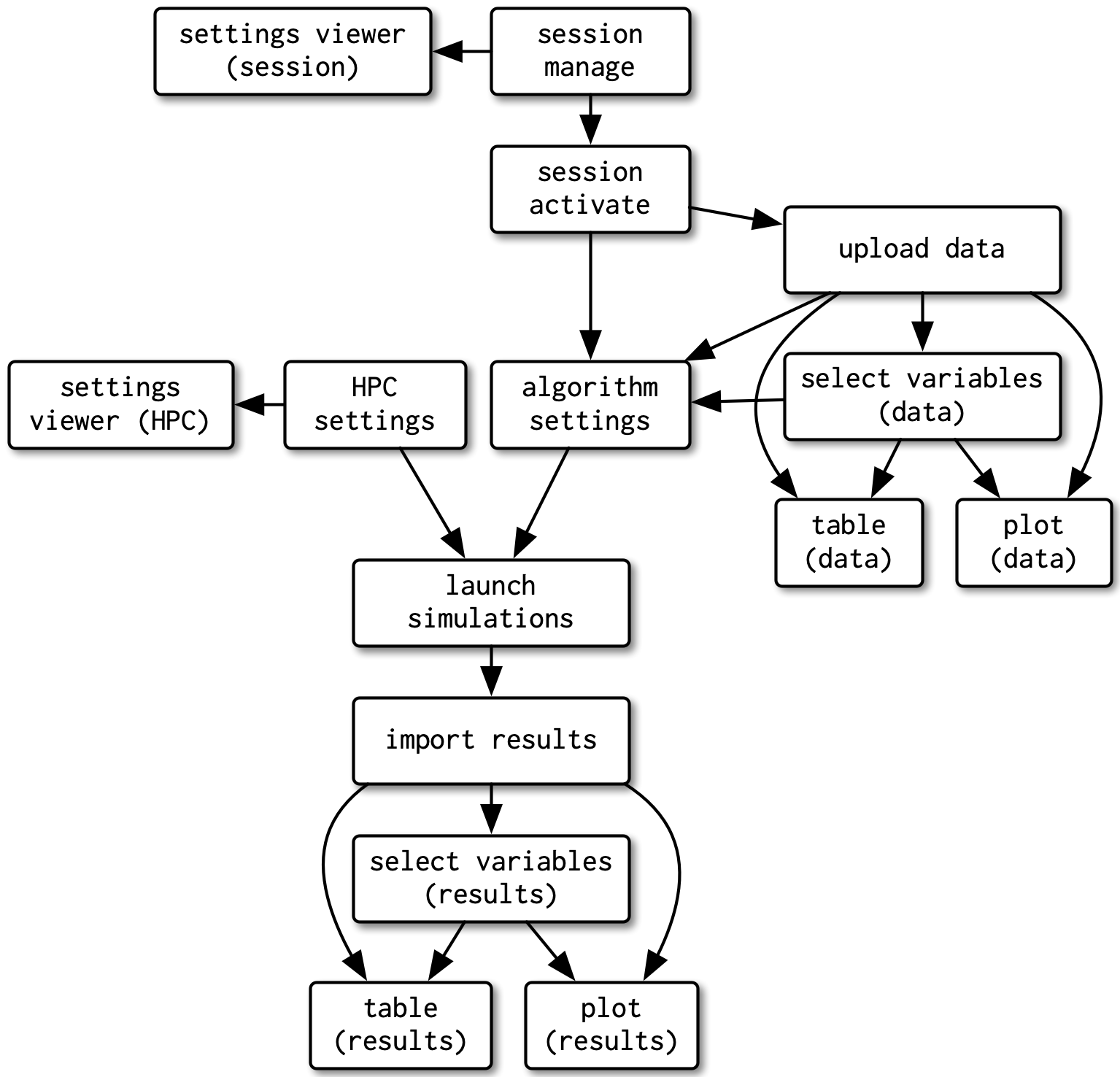 --- # Example ### Same app, but with modules .footnote[From [Mastering Shiny](https://mastering-shiny.org/scaling-modules.html)] 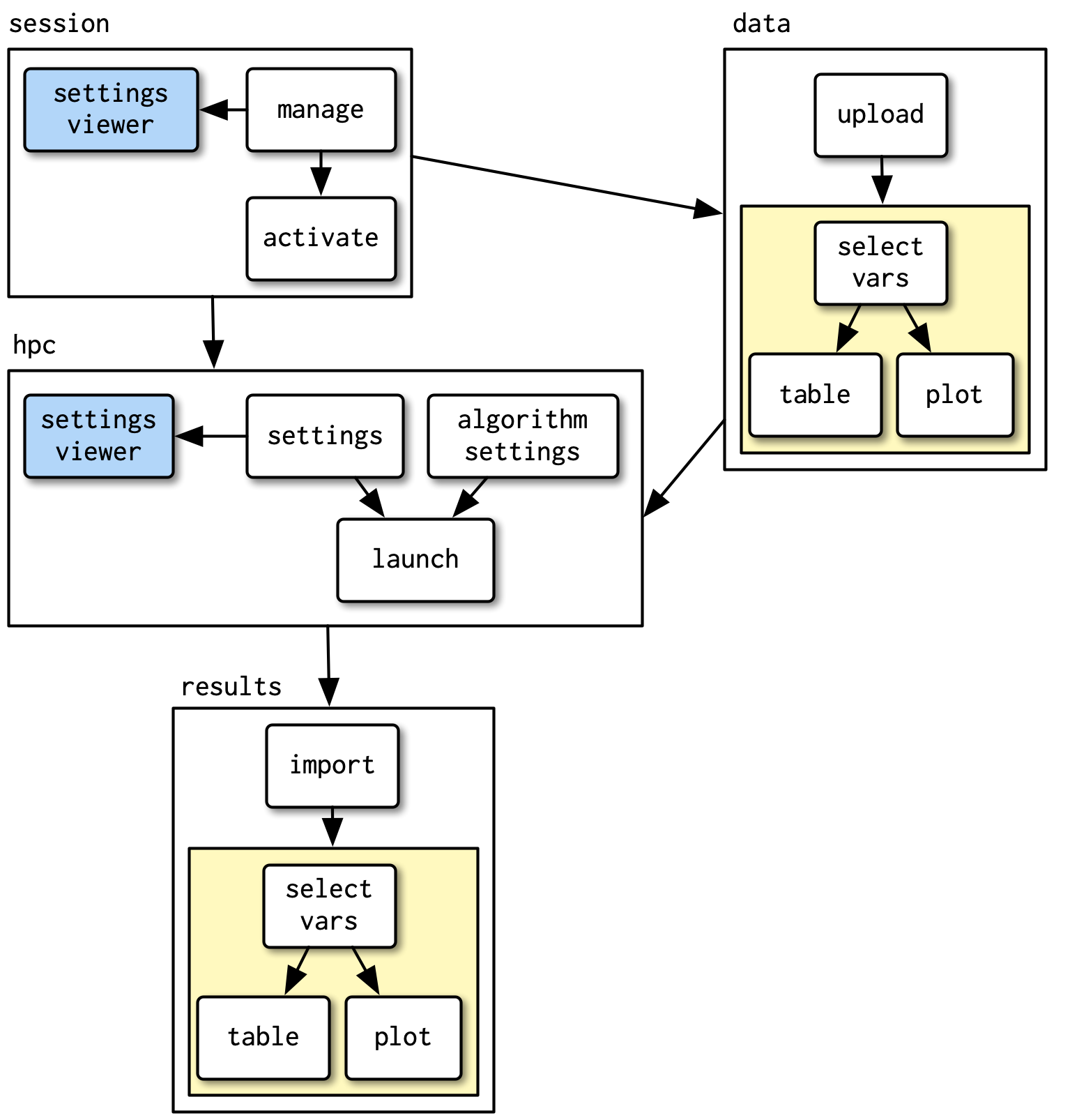 --- # Create modules * It's fairly complicated. See the [chapter](https://mastering-shiny.org/scaling-modules.html) from Mastering Shiny on the topic * Probably not worth it until you're creating complicated apps, but I wanted to make you aware of them -- Let's look at a very basic use case from [Mastering Shiny](https://mastering-shiny.org/scaling-modules.html#module-basics) --- # The original app ```r ui <- fluidPage( selectInput("var", "Variable", names(mtcars)), numericInput("bins", "bins", 10, min = 1), plotOutput("hist") ) server <- function(input, output, session) { data <- reactive(mtcars[[input$var]]) output$hist <- renderPlot({ hist( x = data(), breaks = input$bins, main = input$var ) }) } shinyApp(ui = ui, server = server) ``` --- # Histogram UI module * A function for the UI components of the histogram * Wrap all internals into a single function with an `id` argument * Wrap all inputs in a `tagList()`, with inputs separated by commmas * Wrap each ID in `NS()` + Allows the multiple id's to be referenced by a single id --- ```r uiHist <- function(id) { tagList( selectInput(NS(id, "var"), "Variable", names(mtcars)), numericInput(NS(id, "bins"), "bins", 10, min = 1), plotOutput(NS(id, "hist")) ) } ``` --- # Histogram server module * Wrap the internals in a function with an `id` argument * Inside this function, wrap the internals again with the `moduleServer()` function + First argument is `id` + Second argument is `function(input, output, session) { <internals> }` --- ```r serverHist <- function(id) { moduleServer(id, function(input, output, session) { data <- reactive(mtcars[[input$var]]) output$hist <- renderPlot({ hist( x = data(), breaks = input$bins, main = input$var ) }) }) } ``` --- # New app ```r ui <- fluidPage( uiHist("histo") ) server <- function(input, output, session) { serverHist("histo") } ``` -- The modules can then live in their own files, and your UI and server functions become much more clean --- # Conclusions * Shiny is fun! * Bigger apps get pretty complicated pretty quickly * Consider modules * Do try to be efficient with your code whenever possible * Think carefully about reactivity - it's a fundamentally different approach. --- # Any time left? ### Challenge * Create a shiny app or shiny dashboard with the `palmerpenguins` dataset * Allow the x and y axis to be selected by the user + These should be any numeric variables * Allow the points to be colored by any categorical variable + For an added challenge, try to add in a "no color" option, which should be the default --- class: inverse-green middle # Next time ## Review